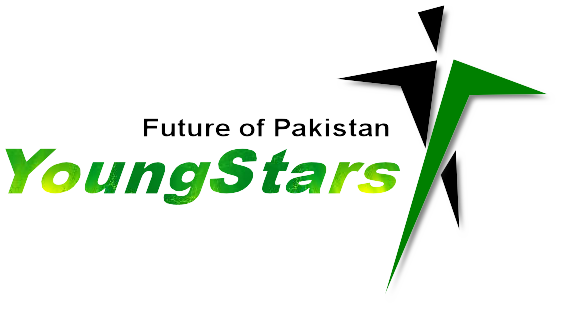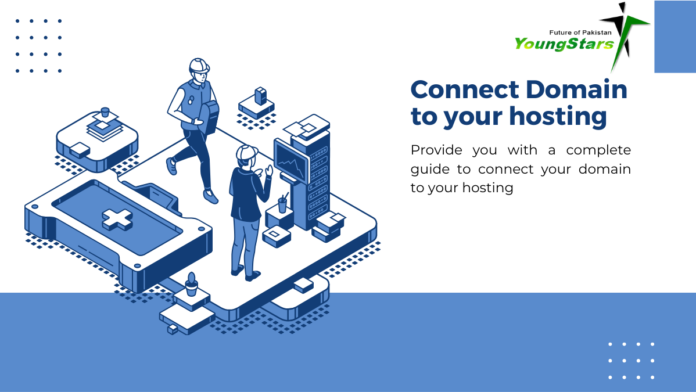Now that you’ve secured your domain name and purchased a web hosting plan, it’s time to connect domain and hosting! This creates the bridge between your memorable domain name (e.g., yourbusiness.com) and the physical location (server) where your website’s files reside. Here’s a breakdown of the connection process, applicable to most domain registrars and hosting providers:
1. Accessing Your Domain Registrar
- Visit the website of your domain registrar (the company where you purchased your domain name).
- Sign in to your account using your registered email address and password.
2. Finding DNS Management
- Navigate to the section related to domain management or DNS settings. Commonly used terms include “Domain Manager,” “DNS Zone Editor,” or “Manage My Domain.”
3. Understanding Nameservers
- Nameservers are like digital signposts, directing visitors to your website’s location on the internet. You’ll need to replace your domain’s current nameservers with the ones provided by your hosting provider.
4. Obtaining Nameserver Information
- Log in to your web hosting control panel. Look for a section mentioning “Nameservers,” “Nameserver Management,” or similar terms.
- There you’ll find a list of nameservers assigned to your hosting account. These will be unique alphanumeric codes (e.g., [invalid URL removed], [invalid URL removed]).
5. Updating Your Domain’s Nameservers
- In your domain registrar’s control panel, locate the option to edit or change your domain’s nameservers.
- You’ll typically see a section where you can enter custom nameservers.
6. Replacing the Nameservers
- Carefully copy and paste the nameserver information obtained from your hosting provider into the designated fields. This usually involves entering two nameservers.
- Double-check for any typos before saving your changes.
7. Propagation Time:
- Updating nameservers can take time (usually 24-48 hours) to propagate across the internet. During this time, your website might not be accessible if you visit your domain name directly. This is a normal process – be patient!
Alternative Method: Using cPanel
- If your hosting provider utilizes cPanel for managing your hosting account, you might be able to connect your domain directly within the cPanel interface.
- Look for options like “Parked Domains” or “Addon Domains” to link your domain name to your hosting account.
Tips for a Seamless Connection
- Clear Your Cache: After updating the nameservers, clear your browser’s cache and cookies to ensure you’re not viewing an outdated version of your website.
- Test Your Connection: Once propagation is complete (use online tools to check), try visiting your website using your domain name. You should now see your website content displayed.
- Contact Support: If you encounter any issues during the connection process, don’t hesitate to contact your domain registrar or web hosting provider’s customer support for assistance.
By following these steps, you’ll successfully connect your domain name to your web hosting, making your website accessible to the world! Remember, a little patience during nameserver propagation is all it takes for your website to find its rightful